DDMS on Ubuntu 64bit
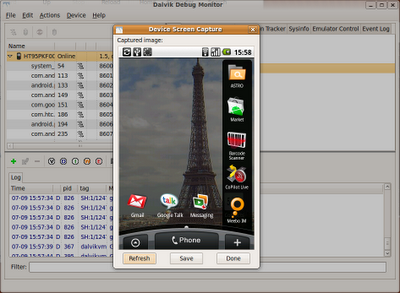
The Android SDK comes with a pretty nice suite of tools, one of these is the Dalvik Debug Monitor Service (DDMS). However, it seems like the Android SDK is distributed with some 32bit SWT libraries so if you are on a 64bit Linux, running a 64bit Java default, you might run into this little message: casper@workstation:/$ dbms 43:27 E/ddms: shutting down due to uncaught exception 43:27 E/ddms: java.lang.UnsatisfiedLinkError: /android-sdk-linux_x86-1.5_r2/tools/lib/libswt-pi-gtk-3236.so: /android-sdk-linux_x86-1.5_r2/tools/lib/libswt-pi-gtk-3236.so: wrong ELF class: ELFCLASS32 (Possible cause: architecture word width mismatch) at java.lang.ClassLoader$NativeLibrary.load(Native Method) at java.lang.ClassLoader.loadLibrary0(ClassLoader.java:1778) at java.lang.ClassLoader.loadLibrary(ClassLoader.java:1687) at java.lang.Runtime.loadLibrary0(Runtime.java:823) at java.lang.System.loadLibrary(System.java:1030) at org.eclipse.swt.internal.Library.loadLibrary(Library.java:123) ... This is f...